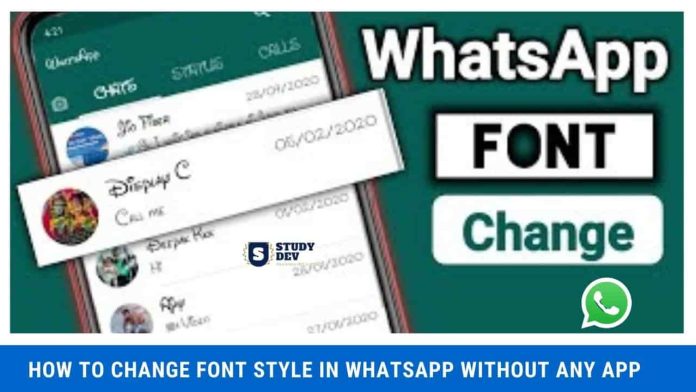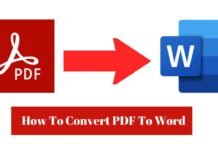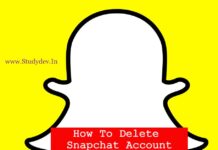Hello, friends welcome to Studydev. Nowadays, we use WhatsApp a lot on mobile. In such a situation, many times we face the problem of How to Change Font Style in WhatsApp on our mobile. Because we have been troubled by the font style of our old WhatsApp.
In this post, we are going to give you step-by-step information about How to Change Font Style in WhatsApp. You have to read every step of this article very carefully. So let’s start this post.
Table of Contents
How to Change Font Style in WhatsApp
In this post, we are going to tell you about two methods of How to Change Font Style in WhatsApp. Because the font cannot be changed on WhatsApp without any external app. In such a situation, you face difficulty in changing the font style on WhatsApp. So we have another way for you, through which you can change your WhatsApp font style without any external app. You can change your WhatsApp font layout in both ways.
How to Change Font Style in WhatsApp Without Any App
If you want to change the font style of WhatsApp without using any app, then you have to use some tricks for this.
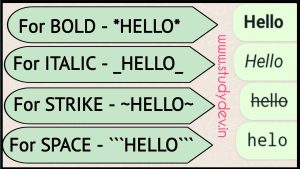
- If you want to “Bold” the font of WhatsApp while chatting.
- So any message to you for this? For example, while typing “Hello”, the star * has to be put both in front and behind it – *Hello*. Your font will become bold.
- If you want to tweak the font to mean “italic” during the chat. So for this, you have to type _ (underscore) in front and behind “Hello”. This makes your font “italic”.
- If you want to cross the line above the font, then for this you have to type this icon (~) twice to bring your message between it. For example ~Hello~ the line will be crossed on your font.
- If you need space in your font, you have to use this icon (“`) Three times at the start of the message and three times at the end. Example “`Hello“`. Space will be created in your font.
- If you want to put all these options in a message at once. So for this, you have to type these options at the start and end of your message. For example, you can type _~ “`*hello*“`~_
Note: We have shown you typing a “Hello” message every time in this process. You can type any message. This method works without the App.
Read More - How To Lock WhatsApp Without Fingerprint
How to Change WhatsApp Font Size
If you also want to increase or decrease the size of your WhatsApp font. In such a situation, you have to do some settings in your WhatsApp. by which you can change your WhatsApp font.
- First of all, you have to open your WhatsApp.
- After this, you have to select the “Settings” option in the top corner.
- After this, you have to select “Chats” in the “Settings” option.
- In chats, you have to click on the Font size option.
- After this, three options of fonts Small, Medium, and Large come in front of you.
- You can choose your font size as per your wish.
How to Change Font Style in WhatsApp Without Any APP
To change the font style in WhatsApp, you can use formatting options like bold, italic, and strikethrough. Here’s how to do it:
- Type your message in WhatsApp.
- To make the text bold, add an Asterisk (*) before and after the text, like this: This text will be bold
- To make the text italic, add an Underscore (_) before and after the text, like this: This text will be italic
- To strikethrough the text, add a Tilde (~) before and after the text, like this:
This text will have a strikethrough
These formatting options will work in both individual and group chats. Note that you can’t change the font style or size in WhatsApp, but you can use these formatting options to add some visual variety to your messages.
How do I Change the Font Style in WhatsApp Messages?
-
Bold: To make a specific word or phrase appear in bold, surround it with double asterisks (word). For example, typing
**Hello**will display as Hello in the chat. - Italics: To create an italicized effect for a word or phrase, enclose it within underscores (word). For instance, typing
_Good Morning_will appear as Good Morning. - Strikethrough: To strike through a certain word or phrase, use double tilde symbols (
word). If you type~~Mistake~~, it will show asMistakein the chat. - Text Size: While WhatsApp doesn’t have built-in options to change the font size directly, you can modify the text size indirectly by utilizing the ”character. For example, typing
Larger Textwill result in Larger Text in the chat.
Can I Customize the Font Style in WhatsApp Without Using any Apps?
As mentioned earlier, WhatsApp supports basic formatting options, including bold, italics, strikethrough, inline code, and monospace font. To utilize these features, you can use symbols such as asterisks (*), underscores (_), tildes (~), and backticks (`) before and after the text you want to modify.
Here’s a quick recap of how you can customize the font style in WhatsApp without using any apps:
- Bold: Surround the word or phrase with double asterisks (word).
- Italics: Enclose the word or phrase within underscores (word).
- Strikethrough: Use double tilde symbols (
word). - Inline Code: Place the word or phrase within single backticks (
word). -
Monospace Font: Surround the entire message or paragraph with three backticks (“`).
How to Change Font Style in WhatsApp Video
Conclusion:
So, friends, we end our post on this, today we have given you information about How to Change Font Style in WhatsApp Full Information is in this post.
We have tried to give you all the information related to How to Change Font Style in WhatsApp without any app in this post so that you do not have to resort to any other website for any information.
So if you liked this hard work of ours, then do share it with your friends on the social media channels given below so that they also get such information.