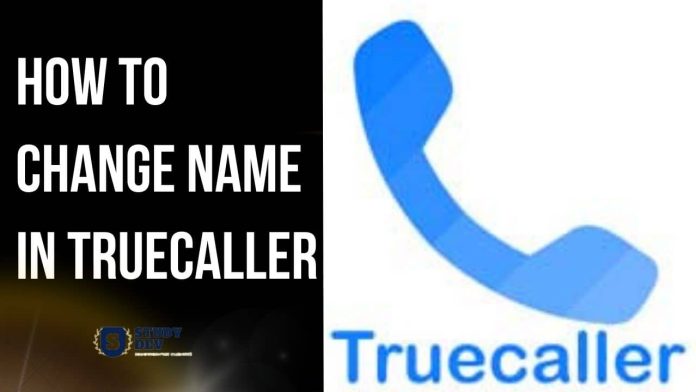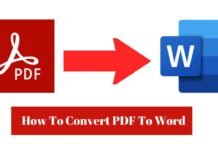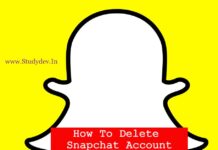Hello, friends welcome to Studydev. Today we all use the Truecaller app. This app keeps us safe from all types of spam calls. In such a situation, many times people want to How to Change Name in Truecaller. But they do not know How to Change Name in Truecaller. So you don’t need to worry.
We are going to guide you step by step in this article that how you can change your name in true caller on your mobile. You can learn well in this article of ours how you can change your name on Truecaller. So for this, definitely read the article till the last.
What is TRUCALLER App?
If we talk about the TRUCALLER app then this is a very good app. TRUCALLER keeps us protected from all kinds of spam calls on our mobiles. TRUCALLER shows us the real name of the person we talk to. Due to this trust is built between us. But after making many settings, we can change the name on our Truecaller.
Table of Contents
How to Change Name in Truecaller
- First of all, you have to open the “Truecaller” app on your phone.
- After this, you have to click on the “Three Line” on the left-hand side in “Truecaller”.
- When you open it, only then do many options come in front of you. But you have to select only “Pencil Option” from these.
- You have to open it also by clicking on the “Pencil Option”.
- To do this, you get the option to change your photo, change your name, and log in with Facebook and Google. You can log in or not if you want.
- After that, you can change your “First Name and Last Name” from the option below. This can be the name you want to show to others.
- After this your mobile number remains there, you can add any other number if you want.
- You get the option to change your Gmail ID and date of birth in this. You can change it if you want.
- Then click on the “Save” button
Read More - How to Change Font Style in WhatsApp Without Any APP
How to Change Name in Truecaller For Dual Sim
- If it is a matter of running dual sim in the Truecaller app, then you have to set some settings in it.
- Let us tell you that the Truecaller app gives you the right info by detecting the call of that person. who calls you.
- In such a situation, many times people want to run two mobile numbers on the same phone. But it is not possible. For this, you have to do some setting.
- If you want to run two numbers in Truecaller, then for this you have to deactivate one number.
- For this, you have to go to “Settings” and from this, you have to deactivate that number in the “Privacy option”.
- After this you log in and verify the second number, your SIM will be activated.
- There is another way to do this as well.
- For this, you have to install two “Truecaller Apps” on the same mobile.
- After that, you create your account in both these “Truecaller Apps” from different SIM.
- With this, you will not have to deactivate your SIM.
- If you like this method then definitely follow it.
Read More - How to Share Location in Whatsapp
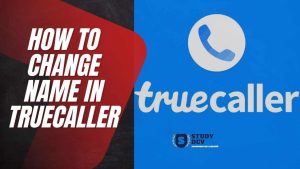
How to Change Name in Truecaller Without APP
If you also want to change your name from your mobile phone Truecaller without the help of an external app. So we are going to guide you step by step that how you can update your name in the true caller.
- For this, you can use any browser like Chrome, Firefox, and Opera, any browser.
- Then type “www.truecaller.com” in your browser.
- After this, a “Search Box” will open in front of you, enter your mobile number in it.
- After entering the number in the “Search Box” you enter.
- Your “Profile” gets open in front of you.
- In your profile, you have to select the option “Suggest name”. You can write any name on it. Your name gets changed.
- So you learned how to change your name on Truecaller without using any app.
How to Change Name in Truecaller Video
FAQ About How to Change Name in Truecaller
Conclusion:
So, friends, we end our post on this, today we have given you information about How to Change Name in Truecaller Full Information in this post. We have tried to give you all the information related to the How to Change Name in Truecaller without any app in this post so that you do not have to resort to any other website for any information.
So if you liked this hard work of ours, then do share it with your friends on the social media channels given below so that they also get such information.